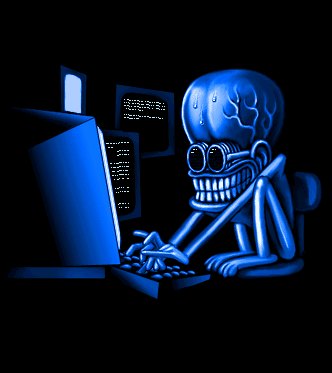 Today I had problem on my girlfriend computer which is the computer cannot start and suddenly appear black screen with blinking cursor on left side. Oh yeah, today I cannot find any patient with dengue sign&symptoms so I am very bored, so I try to resolve the computer problems. Usually this sign is made because of a virus or something that erase or destruct boot record. The symptoms are:
Today I had problem on my girlfriend computer which is the computer cannot start and suddenly appear black screen with blinking cursor on left side. Oh yeah, today I cannot find any patient with dengue sign&symptoms so I am very bored, so I try to resolve the computer problems. Usually this sign is made because of a virus or something that erase or destruct boot record. The symptoms are:1. You cannot see windows logo
2. You cannot see progress bar at the bottom
3. You will see blinking cursor on left side
4. The computer stop to respond
5. You cannot press F8 to show boot menu
6. Cannot Press Ctrl-Alt-Del
7. You feel like crazy :D.....
The first step I do is:
If you've got a bootable XP CD try the following:
Put the CD into your optical drive and boot off the CD. When presented with the option, choose "R" to load the Recovery Console. It'll probably ask you to select which Windows installation you want to repair, I assume you only have one so choose it. If it asks for the Administrator's Password, type it.
Type "fixmbr" (without the quotes) and hit enter. It'll probably ask you if you're sure you want to run fixmbr, which you are or you wouldn't be at this screen ? Hit y.
When this completes, pop the disk out and try booting as you would normally.
If the symptoms still there, follow here:
 Go back into the Recovery Console and get to the point where you can start entering commands (after it requests your password and such).
Go back into the Recovery Console and get to the point where you can start entering commands (after it requests your password and such).Enter the command "CD .." as many times as it takes to get to the root C:\ drive (probably only once assuming you start with "C:\Windows") and then enter these commands in order and don't mess em up
 .
.ATTRIB -H C:\\boot.ini
ATTRIB -S C:\\boot.ini
ATTRIB -R C:\\boot.ini
DEL boot.ini
BOOTCFG /rebuild
After you enter this command it will say the following (bolded text is my notes):
"Scanning all disks for Windows installations.
Please wait, since this may take a while...
The Windows installation scan was successful.
Note: The results are stored statically for this session. If the disk configuration changes during this session, in order to get an updated scan, you must first reboot the machine and then rescan the disks.
Total identified Window installs: 1 (Unless you have more of course...)
[1]: C:\Windows
Add installation to boot list? (Yes/No/All): (Say "y" for yes)
Enter Load Identifier: (Just call it "Windows XP")
Enter OS Load Options: (See below)"
Now it is very important that you do one or both of the following two things for Load Options; First, every Windows XP owner (which includes you) must use /FASTDETECT as an OS Load Option when the rebuild process is finalizing. Secondly, if you are the owner of a CPU featuring Intel's XD or AMD's NX buffer overflow protection (look your CPU up on their website), you must also use /NOEXECUTE=OPTIN as an OS Load Option.
Okay, so assuming you have to enter both options you want to type the following after Enter OS Load Options:
/fastdetect /noexecute=optin (There is a space between the two commands and yes, optin not option)
CHKDSK /R /F (Might take a while)
FIXBOOT (Might ask if you're sure, you are so "y" for yes)
Type exit and pop the disk out

thanks for the tips :)
ReplyDeleteyour welcome... :)
ReplyDelete